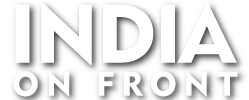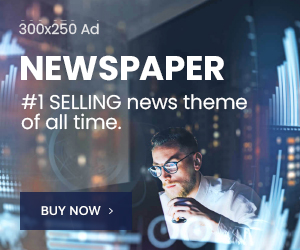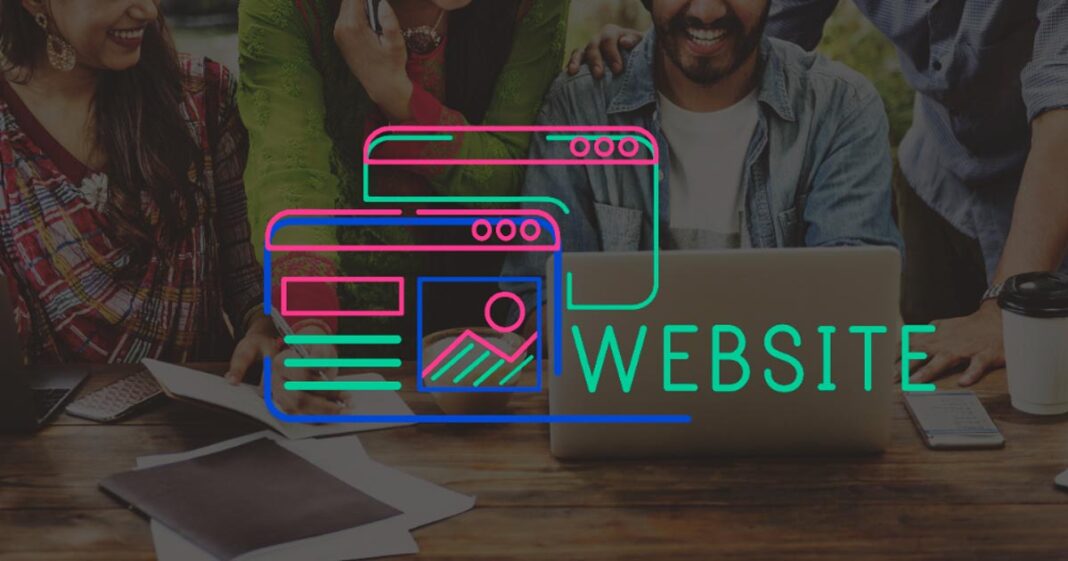A Galaxy phone factory reset is a powerful way to restore your Samsung device to its original state. Whether your phone is slow, malfunctioning, or you’re preparing to sell it, a factory reset can help. In this guide, we will cover everything you need to know about how to reset a Samsung Galaxy phone, different reset methods, and common FAQs.
How to Do Factory Reset on Samsung Galaxy Phone?
A factory reset erases all data and settings, bringing the phone back to its original factory condition. There are two primary ways to reset your Samsung Galaxy phone:
- Reset via Settings (Recommended Method)
This method is best if your phone is accessible and functioning properly.
- Back Up Your Data (important, as all personal files will be deleted).
- Open Settings.
- Navigate to General Management > Reset.
- Tap Factory Data Reset.
- Scroll down and select Reset.
- Enter your PIN/Password if prompted.
- Tap Delete All to confirm.
- Your phone will restart and begin the reset process.
- Hard Reset via Recovery Mode (If You Are Locked Out)
If you’ve forgotten your password or your phone isn’t responding, use this method.
- Turn off your phone.
- Press & Hold: Volume Up + Power Button (for older models: Home + Power + Volume Up).
- Release the Power button when the Samsung logo appears but continue holding Volume Up.
- The Android Recovery Menu will appear.
- Use the Volume buttons to navigate to Wipe Data/Factory Reset and press the Power button to select.
- Select Factory Data Reset and confirm.
- Once complete, choose Reboot System Now.
This will completely wipe your device and restore it to factory settings.
Does Samsung Galaxy Factory Reset Delete Everything?
Yes, a factory reset erases everything on your Samsung Galaxy phone, including:
- Apps and their data
- Contacts, messages, and call logs
- Photos, videos, and music
- System settings and Wi-Fi passwords
However, data on your SD card remains unless you choose to erase it during the reset process.
How Do I Factory Reset My Samsung Phone Without Password?
If you forgot your password, use the hard reset via recovery mode method mentioned above. Alternatively, you can reset your phone using Samsung’s Find My Mobile service:
- Visit https://findmymobile.samsung.com.
- Log in with your Samsung account.
- Select your device and choose Erase Data.
- Confirm to reset your phone remotely.
What is a Hard Reset on a Samsung Phone?
A hard reset is another term for a factory reset via recovery mode. It is used when:
- You are locked out of your phone.
- The device is frozen or unresponsive.
- The phone is stuck in a boot loop.
- Software issues prevent access to the settings menu.
Is Samsung Factory Reset Safe?
Yes, performing a factory reset is safe as long as:
- You back up important data before resetting.
- You remove your Google and Samsung accounts to avoid Factory Reset Protection (FRP lock).
- You use the correct method based on your situation.
A factory reset will not harm your hardware but should be done carefully to prevent accidental data loss.
Can I Factory Reset My Phone Myself?
Yes, you can factory reset your Samsung phone yourself by following the steps in this guide. You don’t need professional help unless your phone has hardware damage or persistent issues after the reset.
Final Thoughts
A Galaxy phone factory reset is a useful solution for troubleshooting software issues, preparing your device for sale, or removing malware. Whether you reset via settings or hard reset via recovery mode, ensure you back up important files beforehand. By following this guide, you can confidently reset your Samsung Galaxy phone and restore it to peak performance.
Need help? Let us know your issue, and we’ll guide you through the process!