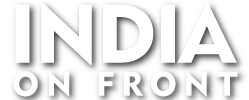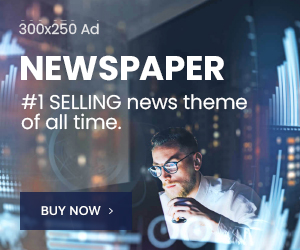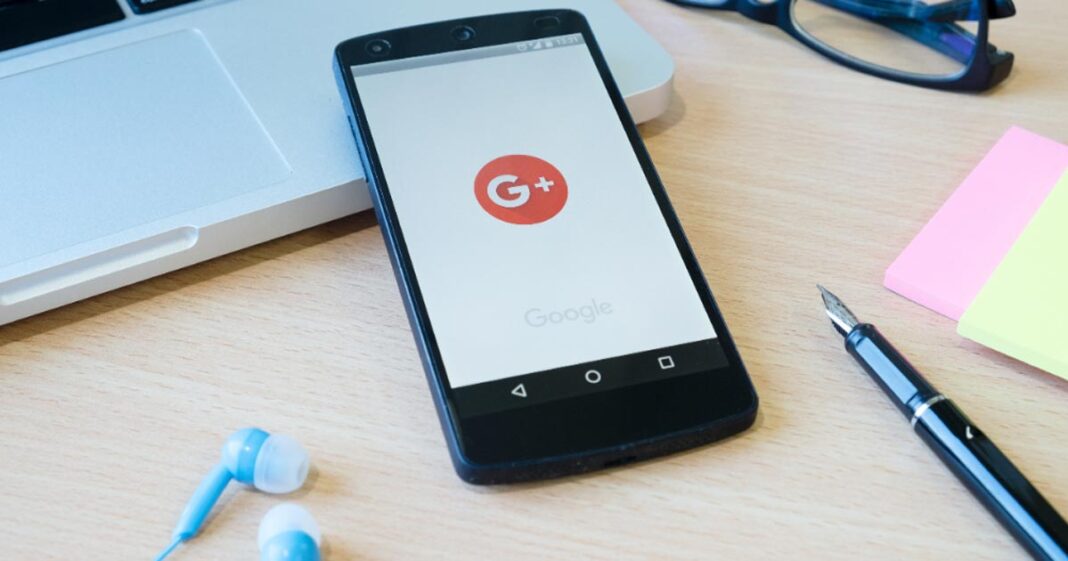In today’s digital world, privacy is a top priority, and Apple offers multiple ways to manage and hide apps on an iPhone. Whether you’ve intentionally hidden an app, misplaced it, or suspect someone else has done so, this guide will help you locate and manage hidden apps with ease.
Where Do Hidden Apps Go on an iPhone?
Unlike Android devices, iPhones do not have a designated “Hidden Apps” folder. However, apps can be hidden from the home screen, search results, the App Store purchase history, or even restricted via Screen Time settings. Understanding these methods is key to retrieving missing apps.
How to Find Hidden Apps on an iPhone
- Use the App Library
Apple introduced the App Library in iOS 14, where all apps are categorized automatically. If an app is not on the Home Screen:
- Swipe left on your Home Screen until you reach the App Library.
- Use the search bar at the top to type in the app’s name.
- Tap on the app to open it, or drag it back to the Home Screen.
- Search via Spotlight
Even if an app is hidden, it may still appear in Spotlight Search:
- Swipe down on the Home Screen.
- Type the app’s name.
- If the app appears, tap it to open.
Example: If you suspect someone has hidden social media apps like Instagram or Snapchat, simply search their names in Spotlight Search.
- Check Hidden Home Screen Pages
Sometimes, apps are on a hidden home screen page rather than being completely removed:
- Long-press on an empty area of the Home Screen.
- Tap the dots at the bottom.
- Look for any disabled pages and re-enable them by checking the circle.
- Review Screen Time Restrictions
Screen Time settings can be used to restrict certain apps:
- Go to Settings > Screen Time > Content & Privacy Restrictions.
- Tap Allowed Apps and ensure the missing app is enabled.
- If the app is restricted, disable the restriction to make it visible.
- Find Hidden Purchases in the App Store
If an app was purchased but hidden from the App Store:
- Open the App Store.
- Tap your profile icon in the top right.
- Go to Purchased > Hidden Purchases.
- Find the app and re-download it.
Fact: Apple allows users to hide app purchases from their App Store history, but these apps do not disappear from the device itself.
- Check iPhone Storage for Hidden App Data
Even if an app is hidden, its data may still be stored on your device:
- Open Settings > General > iPhone Storage.
- Scroll to see all installed apps.
- If an app appears here but not on the Home Screen, you can delete and reinstall it.
- Check for Deleted Hidden Apps
If an app was hidden and later deleted, you can still find it:
- Open the App Store.
- Tap on your profile icon.
- Go to Purchased > Not on this iPhone to see deleted apps that can be reinstalled.
How to Hide or Unhide Apps on an iPhone
Hiding Apps from the Home Screen
- Long-press on an app icon.
- Tap Remove App > Remove from Home Screen.
- The app remains in the App Library.
Preventing Apps from Appearing in Search & Siri Suggestions
- Go to Settings > Siri & Search.
- Find the app and disable Show App in Search.
Revealing Hidden Apps
To unhide an app:
- Find it in the App Library and drag it to the Home Screen.
- If it was hidden in Screen Time, remove the restriction.
Do Hidden Apps Show on the App Store?
Yes, hidden apps remain in the App Store, but they may be missing from Purchase History. You can always search for and redownload them if needed.
Is There an App to Detect Hidden Apps?
While iPhones don’t have built-in hidden app detectors, parental control apps like Bark, Norton Family, and mSpy claim to detect hidden apps. However, these third-party apps require permission to access data on your device.
Final Thoughts
Apple’s ecosystem is designed to offer users control over their privacy, allowing apps to be hidden and accessed only when needed. Whether you’re looking for a missing app or ensuring that no one is hiding apps from you, these methods will help you navigate your iPhone with ease.
Have you ever lost an app on your iPhone? Try these methods and let us know which one worked for you!