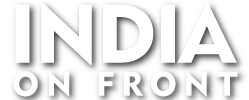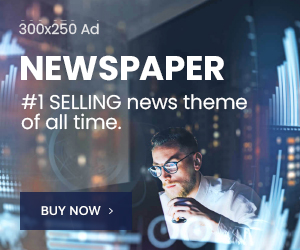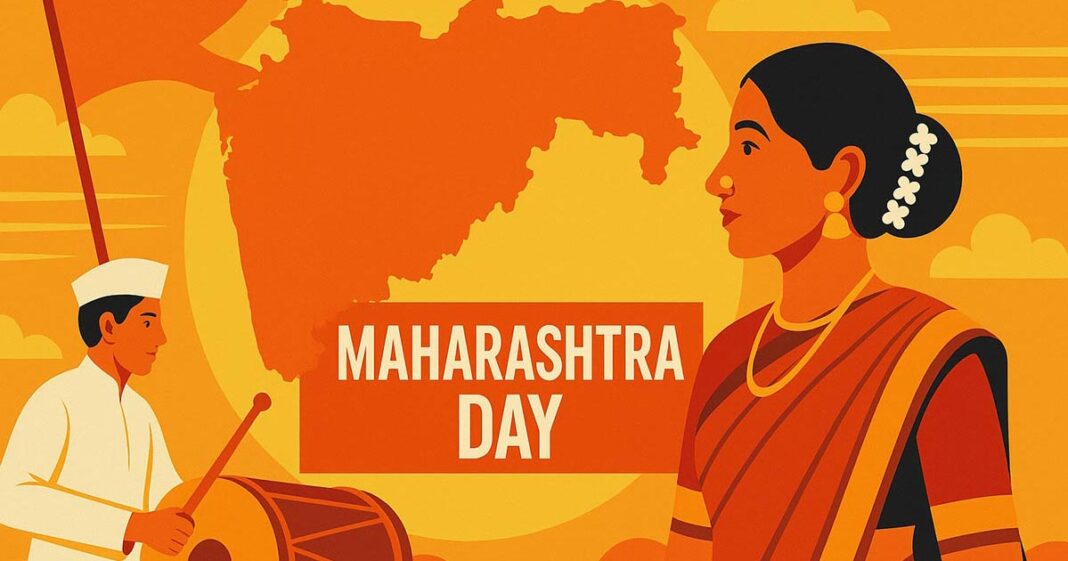Why does Outlook keep flashing and asking for password?
✅ 1. Restart Outlook and Your Computer
Sometimes, a simple restart clears session or temporary credential issues.
✅ 2. Clear Stored Credentials
Outlook may be using corrupted or outdated credentials.
On Windows:
-
Open Control Panel → Credential Manager.
-
Click on Windows Credentials.
-
Look for entries that start with MicrosoftOfficeXX, Outlook, or your email server.
-
Remove them.
-
Restart Outlook and re-enter your credentials.
✅ 3. Enable “Remember Password”
Make sure the “Remember my credentials” option is checked when prompted.
✅ 4. Check Your Account Settings in Outlook
-
Go to File → Account Settings → Account Settings.
-
Select your email account → Change.
-
Verify the server settings and click Next → Finish.
✅ 5. Update Outlook
An outdated version of Outlook might cause connectivity and credential issues.
-
Go to File → Office Account → Update Options → Update Now.
✅ 6. Enable Modern Authentication (Office 365/Exchange)
If you’re using Office 365, make sure Modern Authentication is enabled:
-
Admins can check this in Microsoft 365 Admin Center or via PowerShell.
✅ 7. Remove and Re-add Your Account
-
Go to File → Account Settings → Remove your email account.
-
Restart Outlook.
-
Add the account back and sign in again.
✅ 8. Repair Your Outlook Profile
-
Control Panel → Mail → Show Profiles.
-
Select your profile and click Repair or create a new profile.
✅ 9. Disable Add-ins
Corrupt add-ins can interrupt the login process.
-
Go to File → Options → Add-ins → Manage COM Add-ins → Disable all and restart Outlook.
✅ 10. Check Antivirus/Firewall Settings
Some security software may block Outlook authentication. Try temporarily disabling it to test.
✅ 11. Contact IT/Admin
If you’re part of a business or school, policies or MFA (multi-factor authentication) issues might need admin intervention.