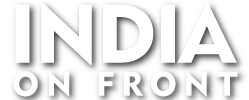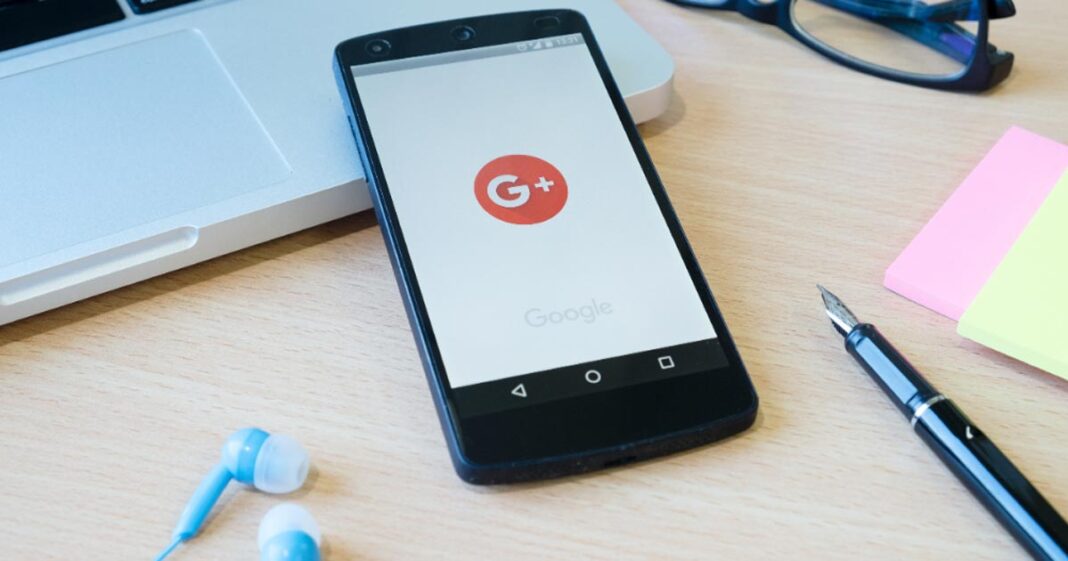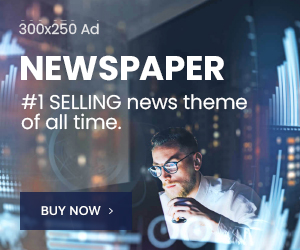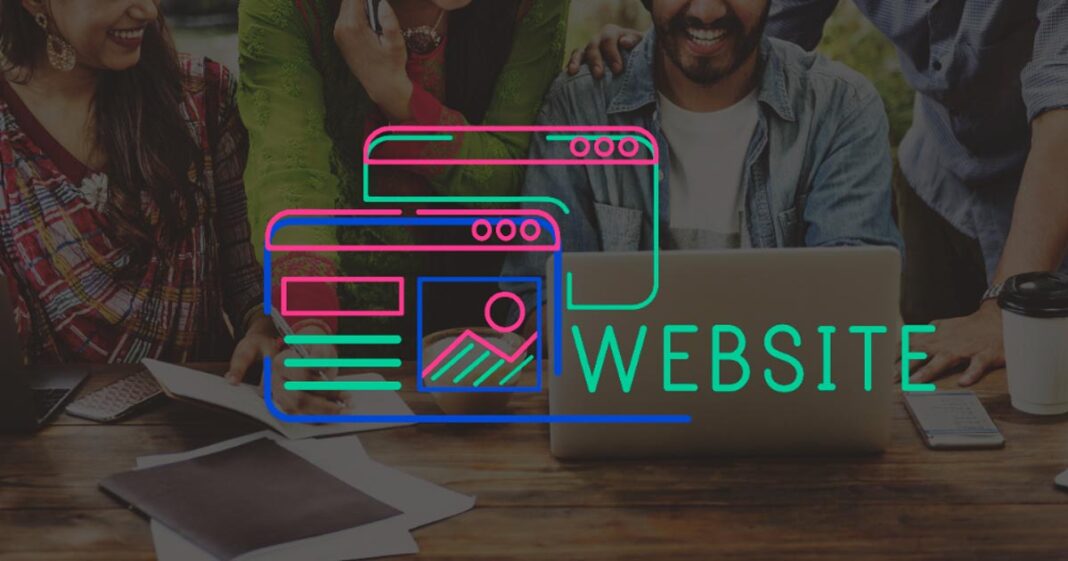Your Google Account is the gateway to all your digital activities—emails, cloud storage, smart devices, and even security settings. But have you ever checked how many devices are still connected to your Google Account? You might be surprised! From an old smartphone gathering dust to a public computer you once logged into, forgotten devices can pose a security risk.
In this article, we’ll explore how to manage, control, and remove devices from your Google Account efficiently. Whether you’re cleaning up old logins or dealing with a company-managed device, we’ve got you covered.
Why Should You Manage Your Google Devices?
When you sign into a device using your Google Account, it retains access unless manually removed. If you’ve signed in on multiple devices over time, some may still be connected even if you no longer use them. This can be a security risk, especially if a lost or stolen device still has access to your account.
Real-World Example:
Imagine you once logged into a friend’s laptop to check your Gmail and forgot to sign out. If they (or someone else) access that device later, they could see your emails, contacts, or even change your account settings. Managing your Google devices ensures that only your active and trusted devices stay connected.
How to Check and Manage Devices on Your Google Account
Google makes it easy to see which devices have access to your account. Follow these steps:
- Go to Google Account Security: Open Google Account Security.
- Find “Your Devices”: Scroll down until you see the “Your devices” section.
- Manage Your Devices: Click “Manage all devices” to view a complete list of devices currently logged in.
- Check Device Details: Click on a device to see details like last active time and location.
If you spot a device you no longer use or don’t recognize, it’s time to take action!
How to Remove Devices from Your Google Account
Removing a Single Device:
If you find an old or unfamiliar device, remove it immediately:
- Select the device in Google Account Security.
- Click “Sign out” or “Don’t recognize this device?”.
- Confirm the action to remove access.
Removing Multiple Devices:
Google doesn’t offer a bulk removal option, but you can manually sign out from multiple devices using the same process above. While it might take a few minutes, it’s worth the effort for security.
How to Remove a Device Managed by Admin
If your device is part of an organization (like a work laptop or school Chromebook), it may be managed by an IT admin. In this case, you might see a message like:
“This device is managed by your administrator and cannot be removed manually.”
How to Fix It:
- Contact your IT Administrator: Ask them to remove the device.
- Check Google Admin Console: If you have admin rights, go to Google Admin > Devices > Endpoint Management to remove the device.
- Factory Reset: If you no longer use the device, perform a factory reset to wipe all data.
How to Remove a User from a Device
If you share a device with others, you may want to remove specific accounts instead of resetting the entire device.
On Android:
- Go to Settings > Accounts.
- Select the Google Account you want to remove.
- Tap “Remove Account”.
On Chromebook:
- At the login screen, click the down arrow next to the user’s name.
- Click “Remove this user”.
On Windows/macOS:
- Sign out of Google in Chrome or system settings.
How to Remove a Device from Google’s “Find My Device”
Google’s Find My Device service lets you track and secure lost Android devices. However, if you no longer use a device, removing it ensures it doesn’t appear in your account.
Steps to Remove a Device:
- Visit Find My Device.
- Select the device you want to remove.
- If the device is online, erase it.
- If offline, reset the device manually and remove it from Google Account Security.
Want a Fresh Start? How to Remove Everything from Your Google Account
If you’re planning to delete your Google Account entirely, follow these steps:
- Backup important data (emails, photos, etc.).
- Visit Google Account Delete Page.
- Click “Delete your Google Account” and follow the instructions.
⚠ Important: This action is permanent and will erase all your Gmail, Google Drive, and other services.
Final Thoughts: Stay in Control of Your Google Account
Managing your Google devices isn’t just about cleaning up old logins—it’s about security. By regularly checking and removing unnecessary devices, you reduce the risk of unauthorized access to your emails, cloud files, and personal data.
🔹 Tip: Enable Two-Step Verification to add an extra layer of security when signing in from new devices!
Now that you know how to manage your devices like a pro, take a few minutes to check your account today. You might be surprised at what’s still logged in! 🚀