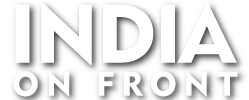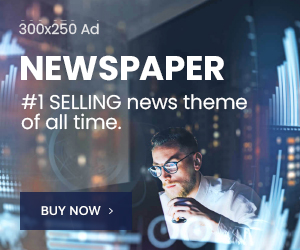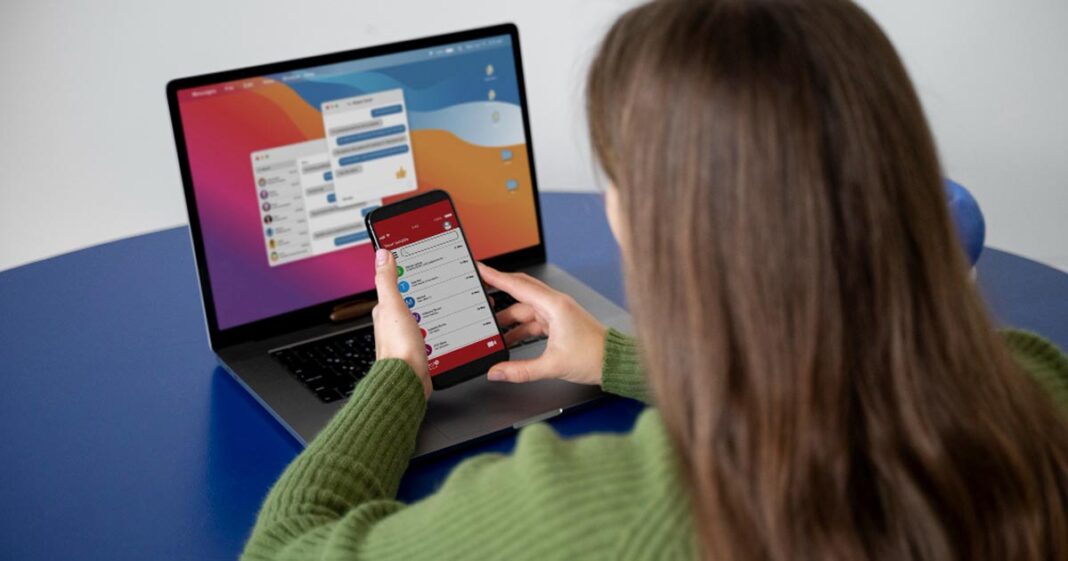In today’s digital age, smartphones have become an extension of our lives, storing everything from personal conversations to banking details. But did you know that some Android apps might be stealing your data without your knowledge? Even without explicit permission, certain apps use clever tricks to capture and transmit your private information. Let’s uncover how this happens, signs to watch for, and steps to protect yourself.
How Android Apps Steal Data Without Permission
Most apps require certain permissions to function properly, but some go beyond their needs and sneakily access your data. Here are some of the methods they use:
- Side-Channel Attacks – Apps can infer sensitive data by analyzing indirect sources like battery consumption, network activity, and accelerometer readings. For example, a malicious app might track how your phone moves when typing a password.
- Clipboard Access Exploitation – Before Android 10, any app could access the clipboard, allowing them to steal copied passwords or OTPs. Though newer Android versions restrict this, some apps still find loopholes.
- Third-Party SDKs & Trackers – Free apps often include software development kits (SDKs) from advertisers, which collect and share user data, sometimes even without the developer’s knowledge.
- Fake Permissions Requests – Some apps ask for permissions unrelated to their function, like a flashlight app requesting contact access. Once granted, they can steal sensitive information.
- Accessibility Service Misuse – Many fraudulent apps exploit this feature to read text on the screen, track keystrokes, or even record passwords.
- Hidden Network Communication – Some apps send encrypted data to external servers without user consent. This is common in spyware and malicious adware.
Real-Life Examples of Data Theft
- Facebook’s Clipboard Controversy: iOS 14’s new privacy feature revealed that Facebook’s app was secretly reading clipboard data without user consent.
- CamScanner Malware Incident: The popular PDF scanning app was caught embedding a Trojan horse that downloaded malicious files onto users’ devices.
- TikTok & User Data Concerns: Investigations found that TikTok was secretly collecting device identifiers and sending them to Chinese servers.
How to Detect If an App Is Stealing Your Data
If you suspect an app is misusing your data, here are some warning signs:
- Excessive Battery Drain – Apps running hidden processes in the background consume more power than usual.
- Unusual Data Usage – If you notice a sudden spike in mobile data consumption, an app might be transmitting data in the background.
- Laggy Performance & Crashes – Malicious apps often overload system resources, making your phone sluggish.
- Suspicious Permissions Requests – If a weather app asks for microphone or SMS access, something isn’t right.
- Unexpected Pop-Ups & Ads – Frequent pop-ups or redirects to unknown sites could indicate data harvesting.
- Unauthorized Account Activity – If you notice logins or transactions you didn’t make, an app may have leaked your data.
- Google Play Protect Warnings – If your phone alerts you about a suspicious app, take it seriously and uninstall immediately.
What App Permissions Should You Avoid?
Not all permissions are bad, but some are red flags when requested by unnecessary apps:
- Phone & Call Logs: Only needed by dialer apps.
- SMS & Contacts Access: Messaging apps may require these, but random apps shouldn’t.
- Always-On Location Tracking: Choose “While Using the App” instead of “Always.”
- Microphone & Camera Access: Only allow this if an app genuinely needs it.
- Storage Access (Read/Write All Files): Opt for apps that use scoped storage instead.
- Accessibility Services: This should only be enabled for trusted apps.
- Usage Access: Allows apps to monitor how you use your phone—avoid it unless necessary.
- Device Admin Access: This gives apps full control over your device and should be granted only to security apps.
How to Protect Yourself from Data Theft
- Download Apps from Trusted Sources – Stick to Google Play Store or official developer websites to reduce the risk of malware.
- Check Permissions Before Installing – Deny unnecessary permissions that don’t match the app’s function.
- Monitor App Behavior – Use built-in settings to track data usage and battery consumption.
- Enable Google Play Protect – This feature scans apps for malware and alerts you about suspicious activity.
- Use a VPN & Security App – A VPN can encrypt your data, while security apps can detect malware.
- Keep Your Android OS & Apps Updated – Updates fix security vulnerabilities that hackers may exploit.
- Manually Review Background Activity – Regularly check which apps are running in the background and disable unnecessary ones.
- Revoke Unused App Permissions – Go to your phone settings and disable permissions for apps you no longer use.
Final Thoughts
With millions of Android apps available, not all of them have your best interests at heart. Some are designed specifically to steal data, while others unknowingly include risky third-party code. By staying vigilant, reviewing permissions, and monitoring app behavior, you can significantly reduce the risk of your data being misused. Always remember: If an app seems too intrusive, it probably is.
Want to check if a specific app is safe? Look up reviews, analyze permissions, and when in doubt—delete it!