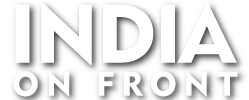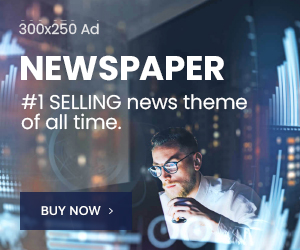In today’s digital age, managing phone contacts effectively is essential for staying connected and organized. Whether you’re saving a new contact, transferring numbers between devices, or trying to recover lost data, understanding how contact storage works can save you from the hassle of losing important information. This article will explore how to save, manage, and recover contacts, while addressing common issues like storage limits and backups.
How Many Contacts Can You Save on Your Phone?
The number of contacts you can store on your phone largely depends on the device’s memory capacity rather than a fixed limit. Most modern smartphones can store tens of thousands of contacts. For example, Google Contacts allows you to save up to 25,000 contacts, with each contact capable of storing up to 128 KB of data, including multiple phone numbers, emails, and notes.
In contrast, SIM cards have much more limited storage. Most SIM cards can hold between 100 to 250 contacts depending on their type and storage size. This is why saving contacts directly to your phone or cloud storage (such as Google or iCloud) is often a better choice than relying on a SIM card alone.
How to Save Contacts to a SIM Card
While phone storage is more flexible, there may be times when you want to save contacts to your SIM card — especially if you’re planning to switch phones or use a backup device.
➡️ For Android:
- Open the Contacts app.
- Tap Menu (three dots) → Manage contacts → Import/Export.
- Select Export to SIM card and confirm.
➡️ For iPhone:
iPhones do not support saving contacts directly to a SIM card. However, you can export your contacts to a Google account or another device and then transfer them to a SIM card using an Android phone.
Best Practices for Saving a Large Number of Contacts
Saving large numbers of contacts requires a strategic approach to avoid data loss or duplication. Instead of relying on phone memory alone, use a cloud-based service such as Google Contacts or iCloud.
👉 Example: If you have 5,000 business contacts and want to ensure you don’t lose them, syncing them to Google Contacts will keep them safe even if you switch phones or accidentally delete them.
You can also export your contacts to a .vcf (VCard) file, which allows easy transfer to another device or email account.
How to Permanently Save Contacts
To ensure your contacts are permanently saved and protected from accidental deletion or phone malfunctions:
✅ Save them to a cloud account (Google, iCloud).
✅ Turn on automatic sync for your contacts in the phone settings.
✅ Regularly back up your contacts to your computer or cloud storage.
When you save contacts to a cloud service like Google, they remain secure even if you lose your phone. For example, if you lose your Android phone but had Google Contacts sync enabled, all your contacts will be available the moment you log into your Google account on a new device.
What Is the Contact Limit on a Phone?
The limit of phone numbers you can save varies between phone storage, SIM cards, and cloud services:
- Phone Memory: Modern smartphones can store thousands of contacts (depending on available storage).
- SIM Card: Most SIM cards hold between 100 to 250 contacts.
- Google Contacts: Allows up to 25,000 contacts and supports multiple phone numbers and details per contact.
- iCloud: iCloud allows up to 50,000 contacts, but each contact can have multiple fields.
How to Check How Many Contacts Are Saved on Your Phone
You can quickly check how many contacts you have saved:
- Android: Open the Contacts app → Go to Menu → Settings → Contact Management → See the total number of contacts.
- iPhone: Open the Phone app → Contacts → Scroll to the bottom to see the total count.
Knowing how many contacts you have helps you decide whether to free up space or switch to a more efficient storage solution.
How to Recover Deleted Contacts
Accidentally deleted contacts? Don’t worry — they’re often not lost forever.
🔄 Google Contacts:
- Go to Google Contacts.
- Open the Trash tab (contacts remain here for up to 30 days).
- Select the deleted contacts → Restore.
🔄 iCloud:
- Open iCloud.com.
- Go to Settings → Restore Contacts.
- Choose the backup you want to restore from.
🔄 From Backup:
If your phone was backed up recently, you can restore the contacts by loading the backup file. On Android, this can be done via Google Drive; on iPhone, it can be done through iCloud or iTunes.
👉 Example: If you accidentally deleted 100 contacts but had Google sync enabled, simply restoring from Google Contacts will bring them back within seconds.
How Do You Know When a Contact Is Saved?
After saving a contact, most phones show a confirmation message like “Contact Saved”. You can double-check by searching the contact’s name in the Contacts app.
- On Android, you can view whether the contact is saved to the phone, SIM card, or Google account.
- On iPhone, saved contacts will appear under the Contacts tab immediately.
Final Thoughts
Managing contacts effectively is essential for keeping your network organized and accessible. Saving contacts to a secure platform like Google or iCloud ensures that they’re safe from accidental deletion or phone malfunctions. Recovering deleted contacts is easier than ever with cloud backups, and knowing how many contacts you have helps you manage storage more efficiently. By following these best practices, you’ll never lose an important contact again!