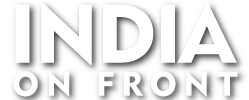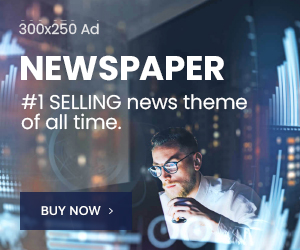Graphics Processing Units (GPUs) are the backbone of modern gaming, artificial intelligence, and high-performance computing. Whether you’re looking at smartphone GPUs, desktop gaming cards, or AI-driven accelerators, understanding their capabilities is essential. In this article, we dive into the most powerful GPUs, their limitations, and how to optimize performance.
The Most Powerful GPUs in the Market
When it comes to raw power, NVIDIA and AMD dominate the GPU market. The NVIDIA H100 Tensor Core GPU currently holds the title for the most powerful GPU globally, primarily used for AI and deep learning. Meanwhile, the NVIDIA RTX 4090 leads the gaming segment, delivering unmatched graphical fidelity and ray tracing capabilities.
For mobile devices, the Apple A17 Pro GPU is setting new standards in performance, while Android devices rely on Adreno 750 (Snapdragon 8 Gen 3) and Immortalis-G720 (MediaTek Dimensity 9300) for high-end gaming. Samsung’s Xclipse 920, co-developed with AMD, has introduced RDNA-based graphics to smartphones, offering advanced visual effects.
How to Evaluate a GPU’s Performance?
A GPU’s speed and efficiency depend on multiple factors:
- Clock Speed: Measured in MHz/GHz, a higher clock speed often means better performance.
- CUDA Cores / Compute Units: More cores lead to improved multitasking and rendering.
- Memory Type & Bandwidth: GDDR6X and HBM2E memory offer faster data processing.
- Ray Tracing & AI Acceleration: Technologies like NVIDIA’s RT Cores and AMD’s Ray Accelerators enhance gaming realism.
When is GPU Usage at 100% Good or Bad?
Many users worry when their GPU usage hits 100%, but this isn’t always bad. In gaming and rendering, 100% usage is expected because the GPU is performing at its best. However, if your GPU remains maxed out when idle or performing light tasks, it could indicate software issues, background processes, or malware.
Overheating: When is it Too Hot?
Temperature is a critical factor in GPU longevity. Ideal GPU temperatures during gaming range between 60°C to 85°C. Anything above 90°C is dangerous, potentially causing performance throttling or hardware damage. Poor ventilation, dust buildup, and excessive overclocking can lead to overheating.
Example: In 2022, reports surfaced that RTX 3090 cards were overheating due to poorly designed thermal pads. Users who replaced these pads saw temperature drops of 15-20°C, highlighting the importance of proper cooling solutions.
How to Increase GPU Usage for Better Performance?
If your GPU isn’t reaching its full potential, here are some steps to optimize it:
- Enable “High Performance” mode in system settings.
- Update your graphics drivers regularly for performance improvements.
- Disable V-Sync and use DLSS, XeSS, or FSR for better frame rates.
- Check for CPU bottlenecks, as a weak CPU can limit GPU performance.
Overclocking: Is It Safe?
Overclocking can boost performance by increasing clock speeds, but it must be done with caution. Tools like MSI Afterburner help fine-tune voltage and speeds while monitoring temperatures. A moderate overclock with proper cooling is safe, but excessive overclocking without adequate ventilation can shorten your GPU’s lifespan.
Why is My GPU Overheating?
Common causes include:
- Poor airflow inside the PC case
- Dust buildup on heatsinks and fans
- Old thermal paste that needs replacement
- Extreme overclocking without sufficient cooling
Checking Your GPU Specifications and Health
To check your GPU model and performance metrics:
- Windows users can type dxdiag in Run or check Task Manager under the Performance tab.
- Device Manager (Display Adapters) lists your installed GPU.
- GPU-Z software provides detailed specifications, including clock speed, VRAM, and temperatures.
Final Thoughts
Choosing the right GPU depends on your needs—whether it’s high-end gaming, AI workloads, or mobile performance. Maintaining optimal temperatures, keeping drivers updated, and ensuring efficient cooling are key to a GPU’s longevity. Whether you’re upgrading or optimizing, understanding these fundamentals will help you get the best out of your graphics card.