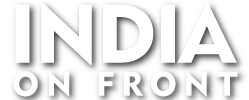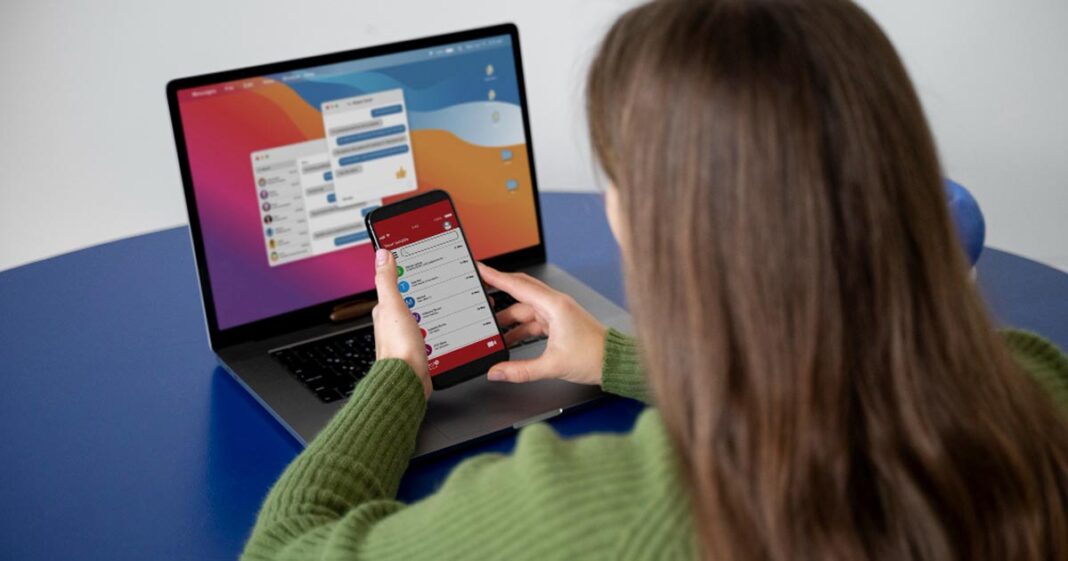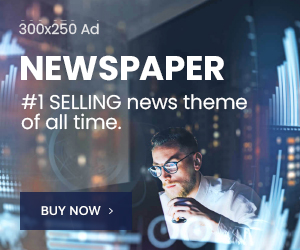In today’s hyper-connected world, having reliable internet access is essential. However, it’s not uncommon to encounter a frustrating scenario where some apps or websites work perfectly while others refuse to load — especially on Wi-Fi. You might be able to stream YouTube videos without issues but struggle to open an email or access a specific app. If this sounds familiar, you’re not alone. Let’s explore the reasons behind this selective connectivity and how to fix it.
Why Some Apps Fail on Wi-Fi but Work on Mobile Data
There’s nothing more annoying than opening an app only to find it endlessly loading or displaying a “No Internet Connection” error, even though your Wi-Fi is working fine on other apps or websites. This selective failure is usually caused by network misconfigurations, security settings, or external blocks.
- DNS Problems
The Domain Name System (DNS) is like the internet’s phonebook — it translates website names into IP addresses. If your router or internet provider is using a faulty or slow DNS server, some apps and websites might fail to load while others work fine.
👉 Example: If Google’s DNS (8.8.8.8) is configured incorrectly, you might be able to load Facebook but not Instagram since they resolve through different IP addresses.
- Firewall and Security Settings
Most routers come with built-in firewall settings to protect against malicious traffic. However, overly strict firewall configurations can mistakenly block legitimate apps or websites. Parental controls or content filtering settings can also restrict specific sites or services.
👉 Example: If your router has parental controls activated, it may block access to social media apps while allowing email services to function normally.
- Routing and Traffic Shaping Issues
Internet service providers (ISPs) often manage bandwidth using a technique called traffic shaping. This means certain types of data (like video streaming) are given priority over others. If an ISP limits bandwidth for certain apps or services, those apps may struggle to load.
👉 Example: Your ISP might prioritize Netflix and YouTube for smooth streaming but throttle online gaming traffic, causing lag and connection drops.
Why Wi-Fi Blocks Certain Websites
You might notice that some websites refuse to open on Wi-Fi but work perfectly fine when you switch to mobile data. This could be due to several reasons:
- IP or MAC Address Blocking
Routers and ISPs can block specific IP addresses or MAC addresses (the unique identifier for your device). If a website’s IP is blacklisted, it won’t load — even if other websites are working fine.
👉 Fact: The Great Firewall of China blocks thousands of IP addresses to restrict access to services like Google and Facebook.
- SSL and HTTPS Filtering
Modern websites use HTTPS (secure) connections to encrypt data. If your router or ISP is filtering SSL traffic, it may block websites that use older or mismatched certificates.
- Geo-Restrictions and Government Censorship
Certain websites and apps are restricted by geography or local regulations. Streaming services like Netflix and Hulu, for example, have different content libraries depending on your location.
👉 Example: If you’re trying to access Hulu from outside the US, you’ll likely face a connection block unless you use a VPN.
Why Some Websites Work While Others Don’t
When certain websites open without issues while others fail, the problem is often related to how the internet traffic is routed or how the website’s server responds.
- Server-Side Issues
Sometimes, the problem isn’t on your end. If a website’s server is down or experiencing high traffic, you might not be able to access it — even though other sites are working fine.
👉 Example: Twitter’s servers occasionally go down due to high traffic spikes, making the site temporarily inaccessible.
- VPN and Proxy Conflicts
Using a VPN or proxy service to mask your IP address can also interfere with connectivity. Some websites block known VPN IP addresses to prevent unauthorized access.
👉 Example: Netflix often blocks VPN traffic to enforce content licensing rules.
How to Fix Apps and Websites That Aren’t Working on Wi-Fi
If you’re facing connectivity issues with specific apps or websites, here are some effective solutions:
✅ Switch to a Public DNS – Use a reliable DNS like Google (8.8.8.8) or Cloudflare (1.1.1.1) for faster and more consistent connections.
✅ Disable Firewall or Parental Controls – Temporarily disable the router’s firewall or parental control settings to see if the app starts working.
✅ Clear App Cache – Corrupted cache files can cause apps to malfunction. Clearing them often resolves the issue:
- Android: Go to Settings → Apps → Storage → Clear Cache.
- iPhone: Go to Settings → General → iPhone Storage → Offload App.
✅ Restart the Router – Sometimes a simple router reboot can fix misconfigured settings or network congestion.
✅ Check for App Permissions – Ensure that the app has permission to access Wi-Fi and mobile data.
✅ Test Without VPN or Proxy – Temporarily disable VPN or proxy settings to see if they are causing the issue.
✅ Contact Your ISP – If none of the above solutions work, your ISP may be blocking the service or experiencing technical issues.
Can Your Internet Provider Block Apps or Websites?
Yes, ISPs have the ability to block specific apps or websites through various methods:
- IP Blocking: Directly blocking the server address of an app or website.
- Port Blocking: Preventing traffic over certain ports used by apps.
- Deep Packet Inspection (DPI): Monitoring and filtering traffic based on patterns.
- Traffic Shaping: Reducing bandwidth for specific apps or services.
👉 Example: In some countries, ISPs block access to messaging apps like WhatsApp and Signal due to government regulations.
Conclusion
Connectivity issues with apps and websites over Wi-Fi can be frustrating, but they’re usually solvable once you identify the root cause. Whether it’s a DNS issue, firewall restriction, or ISP-level blocking, understanding how internet traffic works can help you troubleshoot the problem effectively. By adjusting your router settings, clearing app cache, or switching to a public DNS, you can restore smooth and consistent internet access. If problems persist, contacting your ISP might be the best next step.